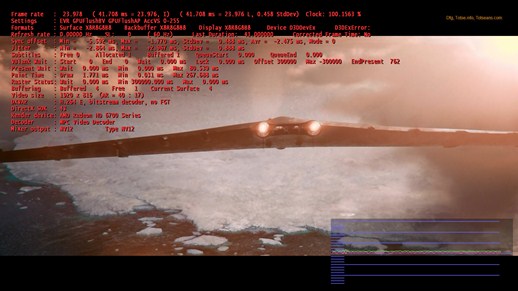Inspired by white88enochian thread regarding MPCSTAR. I thought why not talk about various Media Players that I have personally used and adored. Keep in mind my audience in this thread is the movie buff’s who love watching the movie in it’s best quality if possible. I have tried VLC and other media players and I come to find there aren’t many players that can give you the True Cinema Experience when it comes to video and audio.
System Specs:
Large LCD [Resolution 1920*1080] Audio [ Stereo, 5.1, 7.1] Windows 7
Systems specs doesn’t matter here because only three things matter when it comes to watching movies. The size of your screen and the display resolution and the audio outputs. Obviously you can add the system specs here to match the requirements for media playback.
Before we go on, it’s vital to understand that you will need to have a decent system that can playback HD or you should at least have 8000 Nvidia GFX (9000+ Preferred) or AMD 4000+ Series GPU (5000+ preferred). Having a GPU that can support DXVA playback takes the load of your processor and doesn’t add a huge load on your system. Trust me, I have been running for HD playback since I had a PIII which I build myself using second hand components, so I know how vital is it to have a decent system.
Software’s:
Media Player Classic Home Cinema Edition
Cyberlink PowerDVD 11 Ultra Version
Now, you would be guessing why the hell I didn’t include, VLC, Windows Media Player, Arcsoft and ton’s of other programs? Well, it’s simple, MPCHC coupled with Klite Codec Pack using FFDShow filters which can be configured up to 7.1 Surround sound. It also, has independent settings to play with. Sure you can use the same filters and other programs but I find it works best with MPCHC.
Media Player Classic Home Cinema Edition
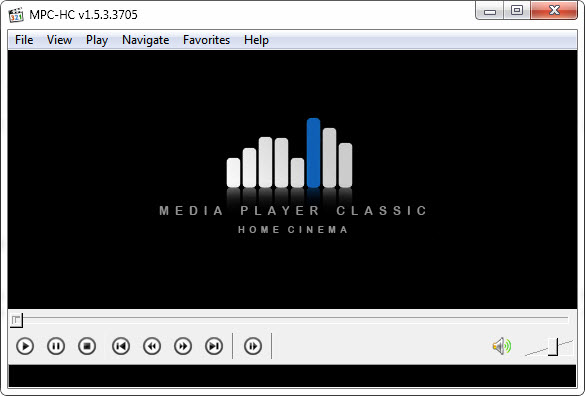
Clean and simple, MPCHC excels at using well system resources and it’s playback signature is pretty low compared to other players, on top of that it works on any system and it’s free. Let me walk you through to some of it’s built in settings.
Output Settings:
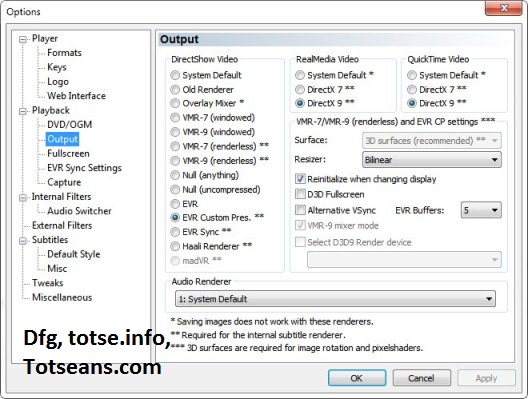
Perhaps the only setting that you need to pay attention. Normally the default settings work without any problems but some times people seems to mess up things on their own. Since I have been using this software on Windows Xp way back, I am pretty much used to it. The key is simple, if using Windows Vista/7 select EVR Custom Pres. if using Windows Xp using VMR-9 Renderless. Other than that you can see that it has the option to select which Audio Device it will use for Audio, great if you multiple devices and it has some other options which you don’t need to worry about.
File Support:
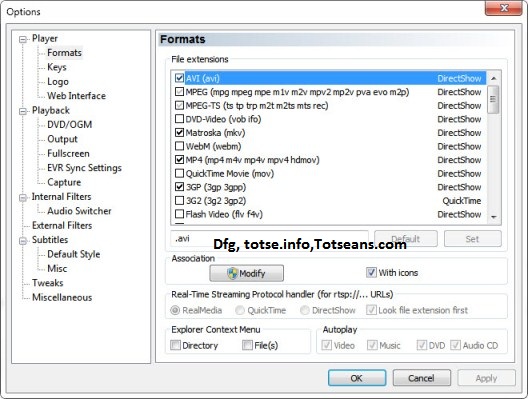
Pretty much most of the known codecs are support and it only breaks when you’re trying to play wavpack files (only if not configured correctly) and some problematic files. VLC is pretty great at handling those files.
Output for Different Screens:
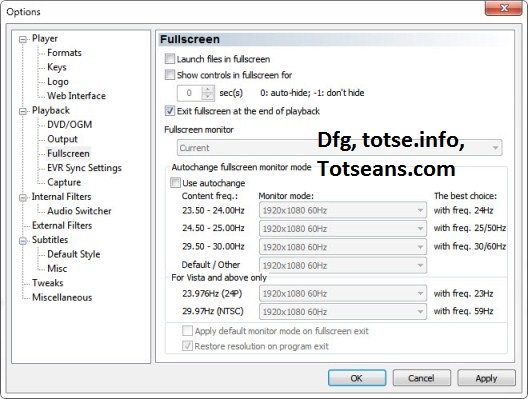
This is something that I didn’t play with, well I tried too but it didn’t work. You will need a display that can support those frequency. Basically it will change your screen size and the frequency to match the source material. Ideal for Cinema buff but not so for people using normal panels.
DXVA:
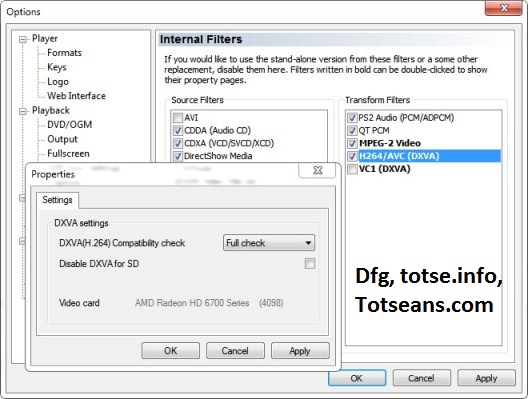
Perhaps the only reason why I went for this software, it has kickass DXVA support. Meaning, it offloads everything to the GPU (most of it) and my tiny processor doesn’t have to commit suicide. It has Acceleration for Mpeg 2, H264 , VC1 (DVD, Blu-Ray (AVC Codec), Blu-Ray (VC-1 (WMV) Codec)). If you’re Graphic card can support it, you will see the name of it there. Otherwise have fun with processor acceleration.
Audio Bonanza:
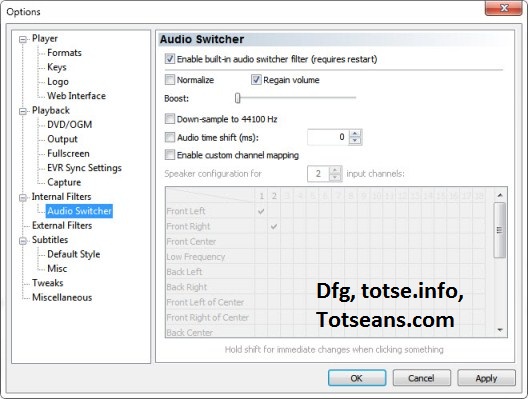
I know what I a simplistic view but I don’tuse this audio filter. I use FFDshow Audio for it.
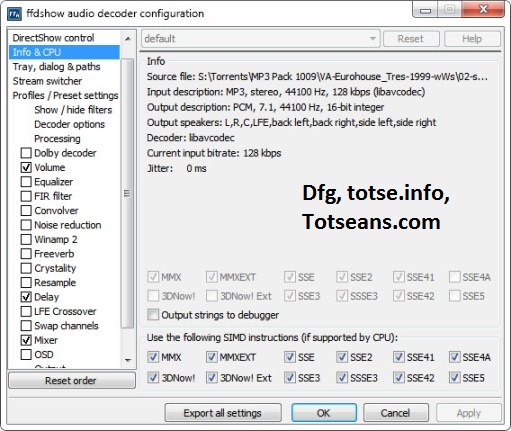
It takes my standard MP3 files and sends it to my 7.1 Headphones and it honestly sounds amazing.
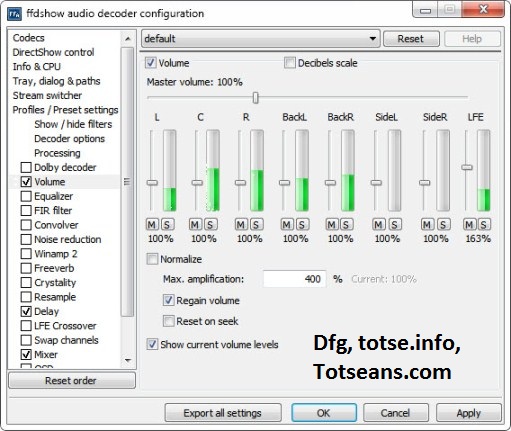
But it doesn’t mean it can’t play 5.1/7.1 audio, it has volumn support for it. Since my Headphones tend to be a bitch regarding the LFE (mostly a driver related issue) I tend to increase the LFE channel.
Other Options:
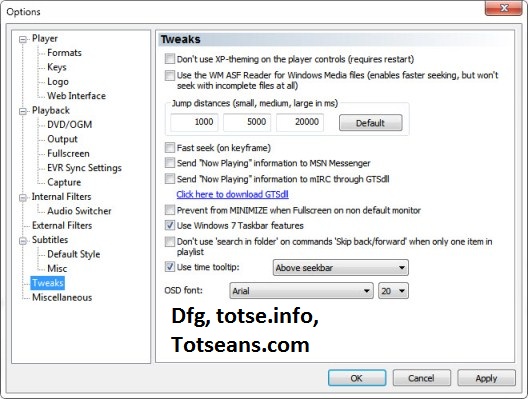
Nothing much to see here, it supports MSN and mIRC/Xchat Now Playing feature and it has Windows 7 Taskbar support as well.
Fun Part:
Press Ctrl+J while playing the movie and you get this:
Click to view the full image.
Basically it shows you decoding details and Process and GPU load while playing any video file. It’s a great tool to check if your system can run files or if the playback is going smoothly.
Cyberlink PowerDVD 11
Been using this peice of Software since PowerDVD 9, but only got interested in it after version 10. Version 10 adds mkv support and Version 11 improves that support and now add mobile support. This is a powerhouse when it comes to Playback since it supprts tons of technologies.
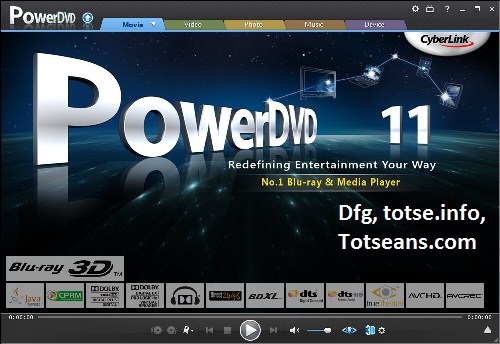
From Dolby to Cyberlink Truetheater Surround this baby is packed full of goodness. Plus, it now has Iphone and Andriod support.
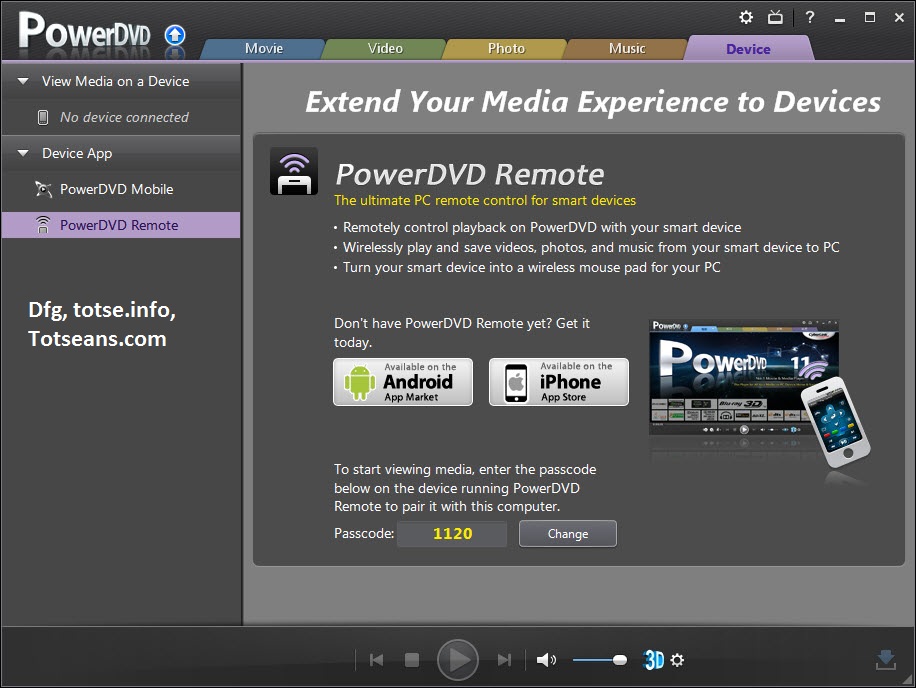
Instant sync, I love this. But I can’t use it.
But that’s just the icing, lets look a little deeper.
Video:
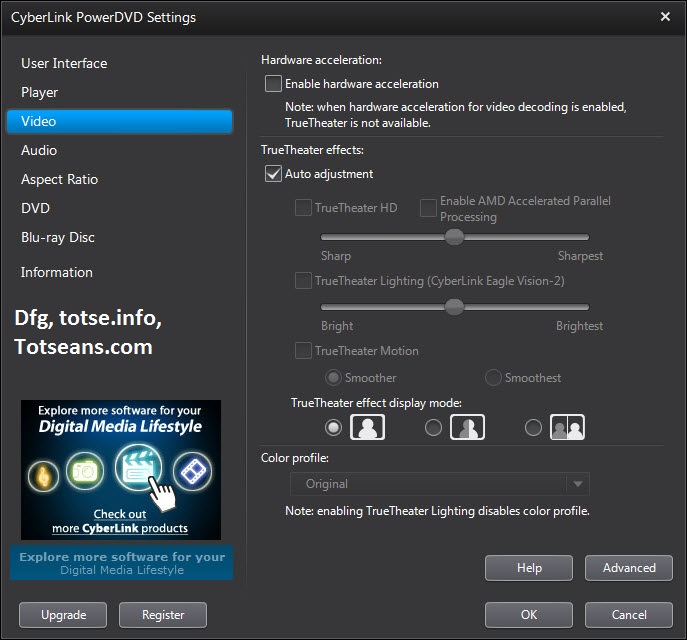
Nothing fancy, everyting is simple. You have two options, A) use your GPU B) Use your Processor. You can pick the third one which is using both of them.
Here is my take on this, if you have a decent system that can easily power 1080p content with good compression, disable the DXVA and use PowerDVD engine, trust me, it’s a lot better especially with the blacks and the color adjustments. You can tongle it on and off to see the difference and there is a HUGE different between the two. I use Nvidia and now AMD GPU and none of them perform as well as the PowerDVD built in engine which has some amazing features. Although it will tax your HTPC and system but in the end you get better quality.
Audio:
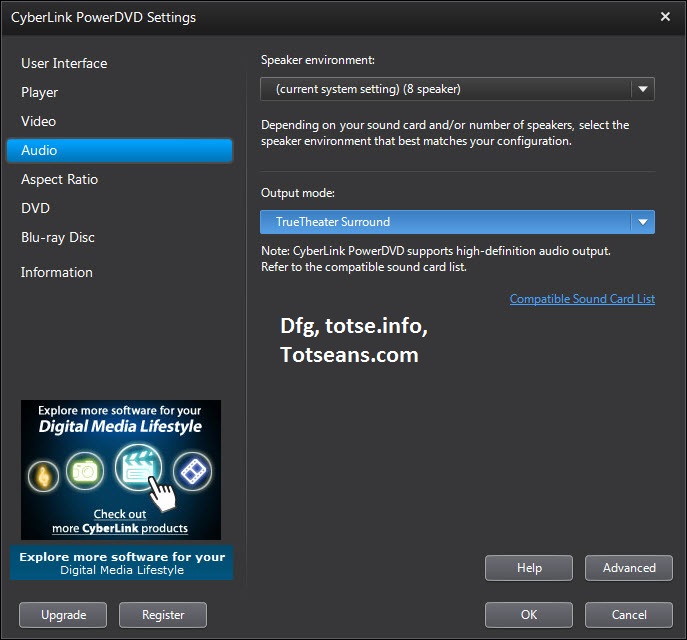
Nothing fancy again, just Speaker output selection and Output mode, it offers Dolby Compatible Downmix for Stereo and Dolby Virtual Speaker along with other modes.
TrueTheater Surround:
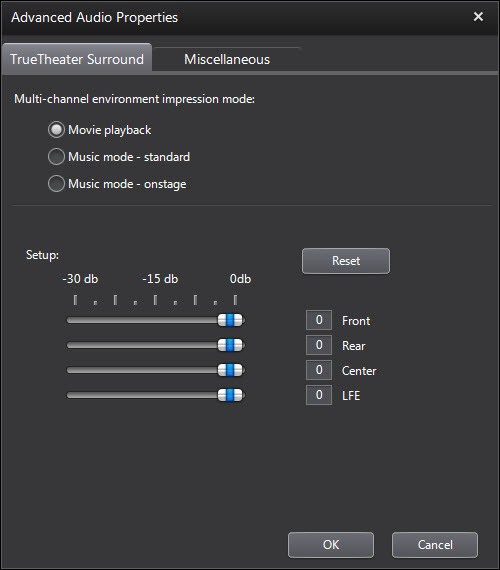
If you’re playing 2 Channel files and want them to expand to your other speakers (you can use Speaker Fill feature on your Audio driver for this as well) using this mode would be ideal. Not only it expands the audio it makes it sound make better, plus if you’re using 5.1 stream and have a 5.1 system handy using No Effect would be better but since I am using 7.1 i have to use TTS to get the full audio.
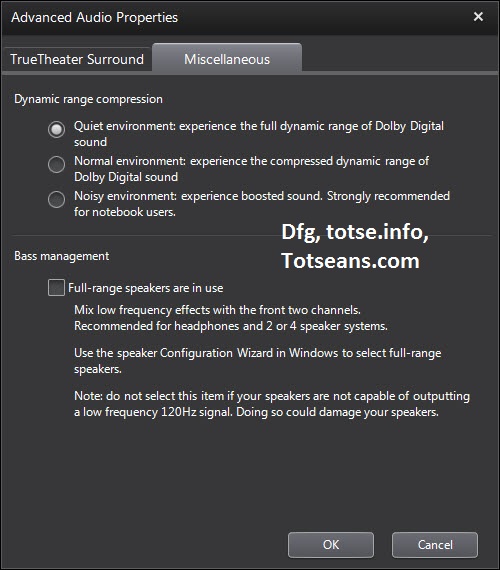
An important setting that you should take a look at, first of all if you’re using this software on a decent system with decent audio setup the first option works, you can try other settings if your speakers don’t output the sound correctly or if you’re having a hard time understand the narratives. Which happens ALOT to me.
Next setting is meant for LFE, I usually keep this disabled because I have 7.1 which means I have a sub already but it’s handy if you’re using headphones because than it will use Left and Right speakers to get the LFE out which isn’t that bad.
3D:
When it comes to 3D MPCHC is left behind, because PowerDVD has amazing 3D support along with CPRM and other content protection which means you don’t have to worry about your BD disk not working correctly.
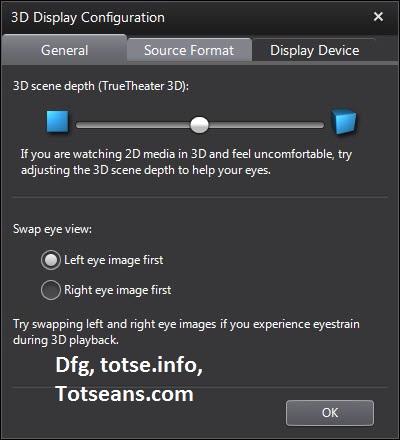
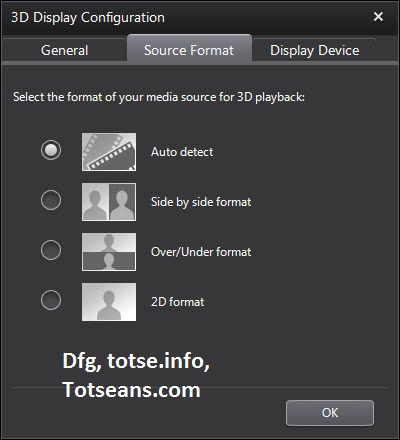
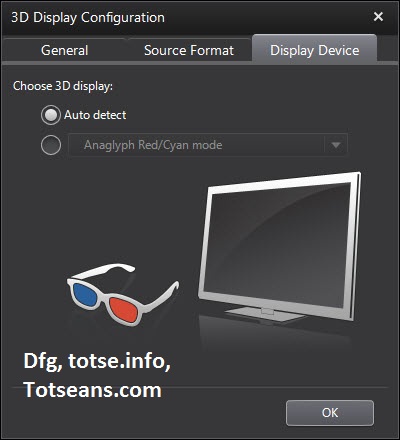
Didn’t bother with this setting since I don’t have a 3D display nor do I intend to get one, not really a fan of 3D, although I have seen it in action. But for those who want to enjoy the full 3D experience look no further.
Source Files:
Okay, enough of this, let’s get down to the real thing. HD content. Well, I torrent HD movies by various groups. FLAWLESS is currently the best one when it comes to HD rips. They offer some decent quality but the file size is a bit expensive (15-28 GB) but overall bitrate is always high.
When it comes to HD content bit rate is important, avoid 1080p files which are around 8 GB because you will get some shitty bit rate and then you won’t be able to enjoy the movie on a big screen, going for 14-18 GB for 1080p is always a safe bet considering if the movie is action or not.
For 720p 6-8GB is ideal and for 480p Anything above 1 GB is better.
Remember your source file matter a lot, trying to play a shitty rip on a big screen will always give your some unwanted results. It’s better to get the best print available. Try downloading a BD sample and then try to compare it with normal HD rips.
Codec:
Xvid isn’t something to go for, but it’s light and your system can run the file easily and it’s a bit fat as well. VC-1 is great as well but not many people use it, H264 is the choice codec for rips, it’s fast and small and can maintain quality easily.
Downloads:
Conclusion:
I didn’t do any benchmarks like most people would do, I don’t really need to convince anyone here. The point is, I have been using these software’s for quite some time and I had some good and bad expriences with them but in the end they’re still worth a shot. They’re reliable and have amazing features. You would be a good not to give them a shot especially after I added the links.
Have fun.